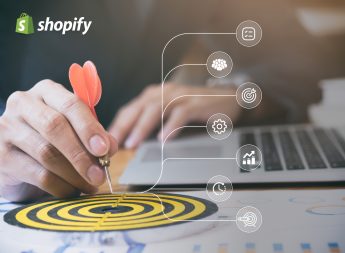A Helpful Guide to Shopify Tax Setup

Although taxes are a fact of life, tax laws can be intimidating, especially to new online merchants using Shopify. As a business owner, it’s important to make yourself aware of the tax regulations in your local jurisdiction as tax avoidance can carry heavy financial penalties or even jail time in some countries.
Unlike marketplace facilitators like eBay, Amazon, and Etsy, Shopify will not collect your taxes for you. Shopify’s eCommerce platform provides sellers with more freedom and flexibility than marketplace facilitators, but with this freedom comes the responsibility to handle your own sales taxes.
Fortunately, the customisable nature of Shopify means it seamlessly integrates convenient calculators and reporting tools to help you file your taxes. This includes pre-set location-based tax settings, but you can also override these automatic Shopify tax calculations for individual products and services.
To help you navigate this minefield, we’ve put together the following handy guide. In this article, we outline Shopify’s different tax settings, how to set them up, and also discuss local tax regulations in different regions of the world.
How to Set Up Taxes in Shopify
Tax laws can seem complex, but Shopify tax setup is not as difficult as you might think. If you’re selling across borders, you may need to comply with multiple tax laws across different regions. This usually depends on multiple factors such as your physical location, sales presence, as well as the destination and volume of your sales. You will also need to establish whether or not you are located in a region that uses location-based taxes or registration based-taxes, which we will discuss further below.
Shopify can help streamline the tax reporting process by automating tax collections on each sale. However, before setting up your taxes on Shopify, you may need to check with your local tax authority or consult a tax accountant to ensure that you fully comply with relevant tax laws. It’s also likely that you’ll need to register your business with your local tax authority, or additional tax authorities abroad. Shopify’s inbuilt tax calculators and reporting tools will help you significantly when the time comes to file your business sales taxes.
Shopify has tried to make it as easy as possible for platform users to get the right tax settings in place. Once you have put in the right information, tax collection will be an automatic process for each sale. Let’s take a closer look at the different ways they allow you to record and collect your sales taxes in Shopify.
Online Store Shopify Tax Setup
As an online store owner, the first thing you need to do is set up your shipping zones. These are the countries that your business will be shipping its products to.
You can access your Shopify tax settings via the admin dashboard. From there, click settings and select shipping and delivery. You will find a list of shipping zones and from this list, you can select manage rates > create shipping zone. Add the regions that you plan to ship your products to and make sure you save your settings at the end. This will help you later when it comes to applying the correct tax codes to your sales.
Shopify Tax Settings for POS
Things are a bit simpler if you’re using Shopify as a POS in a brick-and-mortar store. In this case, you need to set up your tax rate according to the location where your shop is physically based. To do this, simply go to your Shopify admin settings, select the taxes option, and then click tax rates. From there you can select the appropriate rate for your location.
Note that if you are based in the US, you also need to specify your state and county. Taxes vary between states and even within different municipalities sometimes.
Digital Product Taxes
If you sell digital products to consumers based in the EU, you will need to apply a specific VAT rate for these products. You can set this up by selecting settings > taxes > charge VAT on digital goods and then click save.
If you want to change the collection location for digital product VAT, select tax calculations > change collection. Once you’ve selected the right collection location, click save.
Registration-based Shopify Taxes
If your online business is based in the United States, Canada, the United Kingdom, Australia, New Zealand, Norway, Switzerland, or the EU, you are required to pay registration-based taxes. This means that your sales taxes are based on the location your business is registered in, rather than the countries you ship to.
In this case, you can simply enter your local tax registration in Shopify’s tax settings to start collecting tax on the products you sell. You will still need to file and remit your taxes with your local tax authority.
Location-based Shopify Taxes
If you live outside the registration-based tax regions listed above, you may need to adjust your Shopify settings to reflect your location-based tax rates. Many regions charge sales tax according to the countries you ship to, rather than where your business is based. If you’re not sure what type of taxes you should be paying, check with a local tax expert.
To set up location-based taxes, make sure you have set up your shipping regions first. Once that’s done, go to your Shopify admin settings > tax regions, and select the countries you ship to under tax regions. You can then click on the base taxes section, where you can enter the rates that apply in each country and region.
Shopify Tax Tip: You can choose to include taxes in your product prices so that your customers don’t see any additional charges once they checkout. To enable this setting, go to settings > taxes and check all prices include taxes.
Shopify Tax Setup By Country & Region
Tax laws vary by country and region, and sometimes also on a state level. As such, setting up sales tax in Shopify can feel intimidating for a new business. To help you figure things out, we’ve broken down US, Canada, EU, and UK tax laws to help you get started.
US Sales Tax Laws
When it comes to US sales tax laws, you’ll likely hear the word nexus used a lot. This refers to the connection or ties your business has to a particular state. It can be separated into two categories: physical nexus and economic nexus. Before you can pay your sales taxes, you need to establish where your nexus is located.
If you have a store located in a particular state, then this is your physical nexus. This can also include warehouses, large stores of inventory and employees. In certain states, there is a broader definition that also counts solicitation of sales and fulfilment services as a physical nexus. Wherever you have a physical nexus, you will be responsible for paying sales tax according to local state laws.
Additionally, you may have an economic nexus in another state. This can apply to all merchants who have customers based in the US, even if you are not physically located there. An economic nexus kicks in once you pass a threshold of sales in a particular US state. That threshold varies by state.
Each state has its own sales tax laws and even when it comes to states that don’t have a state-wide sales tax, there may be municipal tax laws that still apply. Once you have established your tax location, you can register with the local tax authority and set up your Shopify taxes according to your region using the Shopify admin interface.
US Sales Tax Setup Steps
- Go to your Shopify Settings and select Taxes.
- Under Tax regions, next to the United States, select Set up.
- Go to the Sales tax collection section and select Collect sales tax.
- Here you will find a list of states. Choose the one you are registered with.
- Go to Sales tax ID. Here you may enter your sales tax ID.
- Optional: In some states, shipping tax laws vary. If you are located in one of these states, you can decide whether you want to charge shipping taxes.
- Select Advanced options.
- Under Shipping tax, select whether or not you want to charge shipping tax.
- Select Start collecting sales tax.
Shopify tax tip: You can add more regions and account numbers by clicking Collect sales tax again.
Canada Sales Tax Laws
Canada has a 5% tax on goods and services (GST) and there are also additional provincial sales taxes (PST) and harmonised sales taxes (HST). If you have a business based in Canada, you may need to register for a GST/ HST account to file your taxes. This applies if you sell or lease taxable products or services and your revenue exceeds more than 30,000 CAD over the past four years or the current calendar quarter.
If your business is not based in Canada, you may still need to register for GST/ HST when you sell goods and services to customers in Canada that are fulfilled via a Canadian warehouse, and your taxable revenue exceeds more than 30,000 CAD in the previous 12-month period.
Once you have registered for GST/ HST, you can set up your tax regions on Shopify according to the Canadian provinces you’re registered with. You can then enter your tax registration numbers and automatically start charging Canadian sales tax on the goods and products you sell. If needed, you can also override these settings for certain products that require special taxes. If you use location-based taxes and sell to Canadian customers, then you may also need to register a Canadian tax code.
Canada Sales Tax Setup Steps
- Go to your Shopify admin and click Settings. From here, select Taxes.
- Under Tax regions, next to Canada, select Set up.
- Under Sales tax, select Collect sales tax.
- Choose the region where your business is registered.
- Enter your Tax number in the Tax number field.
- Click Save.
Shopify tax tip: You can add more regions by clicking Collect sales tax again.
EU Sales Tax Laws
If you sell within the EU, you need to register for value-added tax (VAT). To get a VAT number, you need to register with the tax authorities in the country you are based. If you have a significant presence in another EU country, such as a sales location or fulfilment centre, or your combined sales to another EU country surpass 10,000 EUR, you may also need to register with that country’s tax authority.
Alternatively, if you pay registration-based taxes, and your combined sales to multiple EU countries are greater than 10,000 EUR, then you can sign up for the One-Stop-Shop (OSS) scheme. This scheme allows merchants to charge and remit VAT on sales across the EU, without needing to register with each country individually. Once you have your VAT identification number, you can update this in your Shopify taxes under tax regions. Shopify VAT settings will then automatically charge the appropriate tax rate. If you need to override any of these tax settings, you can do this for individual products and sales as required.
Note on Brexit: After 31st December 2020, new tax laws apply regarding sales between the EU and the UK. This means you may need to register for a new VAT code if you haven’t already done so. Shopify will not automatically update this for you.
Orders from the EU to the UK may be charged UK VAT if they are under £135 and you have a UK registration. If the sale is greater than £135 then UK VAT does not apply. However, if you are selling from the EU to Northern Ireland, then the EU VAT rate applies. This is because Northern Ireland has a dual tax region status and is considered part of both the EU tax region and the UK tax region, depending on the product’s origin and destination.
EU Sales Tax Setup Steps
- Go to your Shopify admin and select Settings. From here, go to Taxes.
- Under Tax regions, next to European Union, select Set up.
- In the VAT on sales within the EU section, select Collect VAT.
- Choose how you are registered for VAT:
- If you plan to submit a single VAT return for all sales to customers in EU member countries through the OSS scheme, then pick One-Stop Shop registration.
- If you will only be submitting a VAT return to your local tax authority in the country you reside and your store’s yearly sales total 10,000 EUR or less, then pick Micro-business exemption. If you have more than one VAT registration, then you will not be able to apply for this exemption.
- If you will be submitting a VAT return with the tax authority of each EU member country that you ship to, then pick Country-specific registration.
- Click Next.
- Choose one:
- For One-Stop Shop registration, put in the VAT number of the country where you are registered and click Collect VAT. To add more VAT registrations, select Add country from the VAT on sales within the EU section.
- For Micro-business exemption, put in the VAT number from your own country, and select Collect VAT.
- For Country-specific registration, put in the VAT number from your home country, and select Collect VAT. To add more VAT registrations, select Add country from the VAT on sales within the EU section.
UK Sales Tax Laws
The UK charges a VAT rate of 20% on most goods and services and a reduced rate of 5% on certain goods such as children’s car seats and energy services. If you have a business located in the UK, and your annual sales exceed £85,000, you will need to register for VAT. Once you have your VAT registration number, you can input this into Shopify, and automatically charge your customers the correct VAT rate. You can adjust this tax setting for individual goods if needed.
Since the Brexit transition period ended on the 31st of December 2020, sales to the EU from the UK are now considered exports. This means that if you sell from the UK to the EU then you may need to also register with the appropriate tax authorities for the regions you sell to, depending on your volume of sales.
Northern Ireland is considered both a part of the EU and the UK tax regions, so sales going from Northern Ireland to the EU, get charged the normal rate of UK VAT.
UK Sales Tax Setup Steps
- Go to Shopify admin and select Settings. From here, choose Taxes.
- Under Tax regions, next to the United Kingdom, select Set up.
- Under VAT collection, select Collect VAT.
- Here you may enter your VAT number in the VAT number section.
- Select Collect VAT and you’re done.
Leave Shopify Tax Setup to the Experts
If the process of setting up your taxes on Shopify sounds overwhelming to you, our Shopify tax experts are here to assist. Vsourz eliminates the stress of handling sales tax by making sure it’s set up correctly for you. Our Shopify tax set up service will allow you to run your eCommerce business without having to worry about the complexities of sales tax.