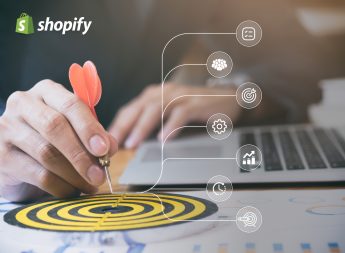Shipping Setup In Shopify

Setting up shipping on Shopify is a crucial part of your end-to-end ecommerce set up. The Shopify platform has placed extra emphasis on making order fulfilment as seamless as possible for online merchants. You have the ability to purchase and print various shipping labels all at once directly from within Shopify, which enables you to process and send out orders more efficiently.
Understanding Shopify shipping and ensuring that it is set up correctly is a great way to enhance the overall shopping experience. If you’d like to find out how to do it, the following guide details everything you need to know on Shopify shipping setup.
Steps to Set Up Shipping on Shopify
Follow the simple steps from a specialist Shopify development company below to correctly set up Shopify shipping.
Add Shipping Locations
The shipping location is where all your orders are shipped from. It is important to note that the address you enter while creating your Shopify store is set as your shipping location by default. As a result, be sure to add the correct shipping locations (if they’re different from your original location entered during store setup) or fulfilment services that may be working on your behalf.
You’re allowed different location limits based on your Shopify plan as shown below.
- Shopify Lite – 3 shipping locations
- Basic Shopify – 4 shipping locations
- Shopify – 5 shipping locations
- Advanced Shopify – 8 shipping locations
- Shopify Plus – 20 shipping locations (but you can contact Shopify Plus if you require over 20 shipping locations)
Quick Steps for Adding Shipping Locations
- Click “Settings” on your Shopify dashboard and then select “Location” from the list.
- Click the “Add Location” button.
- Enter the name and address of the shipping location.
- If you’d like to “Fulfil online orders from this location”, ensure you tick the little box below the location name.
Create Shipping Profiles
Shopify stores are created with a single shipping profile containing general rates by default. Creating a general shipping rate will normally suffice for business with a simple shipping set up. Stores with multiple locations, however, will need to create a shipping profile because it facilitates shipment management and costs.
Quick Steps for Creating a Custom Shipping Profile
- Click “Settings” on your Shopify dashboard and then select “Shipping & Delivery” from the list.
- Scroll to “Custom Shipping Rates” and click “Create New Profile”.
- Enter a profile name then add products in the “Products” section below (using the search bar).
- Address any changes you need to make to your locations.
- Complete the steps below for each shipping zone in your shipping
profile:- In the “Shipping To” section, click “Create Shipping Zone”.
- Give the shipping zone a name and then choose the countries or regions included in the zone. Click “Done” to finish creating the zone.
- Click “Add Rate” for every shipping rate in the zone. Thereafter, select the rate details and click “Done” to confirm shipping rates.
- Click Save.
Set Shipping Zones
A shipping zone refers to a group of countries or regions that fall under the same shipping rate. That means if you have a warehouse in Germany, you can create a shipping zone for all countries in the EU, where all customers located in that zone have the same shipping rate.
You’ll need to create shipping for all the countries you’re selling in so that customers within these zones can receive orders.
Quick Steps for Creating a Shipping Zone
- Click “Settings” on your Shopify dashboard and then select “Shipping & Delivery” from the list.
- Scroll to the shipping profile where you’re adding the shipping zone and click “Manage Rates”.
- Next to the group of locations you’ll be adding a shipping zone, click “Create Shipping Zone”.
- Enter a shipping zone name.
- Choose the countries or regions you’ll be including in that zone below. Click “Done” to finish creating the zone.
- Add any rates that you want for the zone, and then click “Save”.
Set Shipping rates
If you’re wondering how to set up shipping rates on Shopify, here’s a simple breakdown. Just remember that your shipping profiles and shipping zone must be set up first before you set your shipping rates. It enables you to appropriately set different rates for your various profiles individually.
You can set four types of shipping rates — flat shipping rates, calculated shipping rates, mark-up or discount calculated rates, and free shipping rates.
What is a Flat Shipping Rate?
A flat shipping rate refers to a specific charge that your customers must pay for shipping at checkout. You can create a flat shipping rate for orders within a shipping zone or even limit it to orders with a price or weight that specifically falls within a certain range. For instance, if you have Europe as a shipping zone, you can set a flat rate of £15 as well as another flat rate of £5 for orders over £50.
How to Set Up Flat Shipping Rates on Shopify?
- Click “Settings” on your Shopify dashboard and then select “Shipping & Delivery” from the list.
- Scroll to the shipping profile where you’re adding the shipping rate and click “Manage Rates”.
- Next to the zone you’ll be adding a rate, click “Add Rate” and then provide a name and the amount.
- There’s an extra non-mandatory option to “Add Conditions”, which can be based on weight or the price if you need it. To use this option:
- Click “Add Conditions”.
- Choose a weight-based or price-based condition.
- Enter the minimum and maximum value for the chosen condition.
- Click “Done” and then click “Save”.
What is a Calculated Shipping Rate?
A calculated shipping rate is set by a third-party shipping service at checkout — in line with the order details. It enables merchants to charge customers the same amount as their shipping carriers would for buying a shipping label.
How to Set Up Calculated Shipping Rates on Shopify?
- Click “Settings” on your Shopify dashboard and then select “Shipping & Delivery” from the list.
- Scroll to the shipping profile where you’re adding the shipping rate and click “Manage Rates”.
- > Next to the zone you’ll be adding a rate, click “Add Rate”.
- Check the “User carrier or app to calculate rates” option.
- Select the shipping service you’re looking to add calculated rates for from the drop-down list.
- Choose the shipping methods you offer customers at checkout from that shipping service. Then you can choose the extra non-mandatory options below if you want:
- Choose whether to automatically offer new services that the shipping service introduces.
- Add the handling fees you’d like included in the calculated rate, if any.
- Click “Save”.
What is a Mark-Up or Discount Calculated Shipping Rate?
You have the ability to adjust calculated shipping rates to mark-up or discount the rates at checkout. This means you can provide a percentage discount to attract more people to checkout. Alternatively, you could also increase the rate to minimise any losses. Marking up calculated shipping rates is achievable through a flat fee or as a percentage increase.
How to Set Up Mark-Up or Discount Calculated Shipping Rates on Shopify?
- Click “Settings” on your Shopify dashboard and then select “Shipping & Delivery” from the list.
- Scroll to the shipping profile where you’re adding the shipping rate and click “Manage Rates”.
- Scroll to the rate you’re adjusting, click the … drop-down menu, and then click “Edit Rate”.
- Go to the “Handling Fee” section to set rate adjustments.
- Click “Done” and then click “Save”.
What is a Free Shipping Rate?
As the name suggests, customers aren’t charged a shipping fee. You can add free shipping to any zone and it can either be on every order, or for orders over a certain value only.
How to Set Up Free Shipping Rates on Shopify?
- Click “Settings” on your Shopify dashboard and then select “Shipping & Delivery” from the list.
- Scroll to the shipping profile where you’re adding the shipping rate and click “Manage Rates”.
- Next to the zone you’ll be adding a free shipping rate, click “Add Rate” and then provide a name for the rate. Ensure that the cost field value is “0”.
- There’s an extra non-mandatory option to “Add Conditions”, which can be based on weight or the price if you need it. To use this option:
- Click “Add Conditions”.
- Choose a weight-based or price-based condition.
- Enter the minimum and maximum value for the chosen condition.
- Click Save.
Essential Shipping Terms
It helps to understand some essential shipping terms when setting up shipping on Shopify. Here are a few key definitions below.
- Shipping carriers – Shipping carriers are the companies that fulfil your orders. Generally, they pick orders from a warehouse, your specified location, or let you drop them off at a designated location for delivery to your customers.
- Shipping rates – Shipping rates refer to an extra charge that customers must pay at checkout to have their order delivered. It’s based on factors like the distance, weight, and dimensions among others.
- Shipping labels – Shipping labels are the tags identifying the recipient of the package. They also include information that helps shipping carriers get the delivery to the right person at the right address, through the right service.
- Shipping profiles – Shipping profiles enable merchants to create product-based shipping rules for accurate shipping prices. For example, if you have a selection of fragile products, you can create a separate shipping profile for those items with a higher shipping rate for the extra care needed during transit.
Hire Specialists to Set Up Your Shipping Correctly
You don’t have to deal with the hassle of setting up Shopify shipping on your own. Hire a specialist Shopify development company like Vsourz to ensure everything is done correctly. We’ve built and set up hundreds of ecommerce stores on the platform, so you can rest assured that our team of experts will help you achieve your goals.